How to Download and Install Shaders in Minecraft?

If you are a fan of Minecraft, a sandbox game, you need no introduction to shaders. They bring realism to the world of Minecraft and make the game more attractive and interesting to play than it used to be. So, if you are looking to take your Minecraft experience to the next level, how do you install Minecraft’s shaders?
To download and install Shaders in Minecraft, you need to download and install suitable Forge and Optifine beforehand. And then install Shaders following these simple steps:
- Launch Minecraft game.
- Click options>video settings>Shaders.
- Turn off “fast render.”
- Move the downloaded Shaders pack to the “Shaderpacks folder.”
- Click “Done,” and you are ready to enjoy the amazing Minecraft atmosphere.
Shaders will help bring enthusiasm into the game with several visual effects, animations, and sun rays, to name but a few, many gamers like. If you have been playing Minecraft with old flat visuals, stick around to know how to download and install Shaders in Minecraft games so that you may not get bored with the default atmosphere with no realistic animations anymore. Although Minecraft is addictive and you can virtually enjoy it without visual effects, download and install Shaders for the best experience and lots of fun. Without further ado, let’s get the hang of it!
How to download shaders in Minecraft?
First off, download and install Forge required for Minecraft with mods. Choose the latest version of Forge to avoid conflicts with Optifine required to increase FPS performance, and it will be handy while running the Shader packs later. Download the latest version of Optifine suitable for your Minecraft version from its official website –Optifine.net. Installing Optifine is a no-brainer. You only have to move the downloaded .jar file to the C:\Users\YOUR_USERNAME\AppData\Roaming\.minecraft\mods folder, and you are set to run your Minecraft with a whole new difference.
You can download Shaders from sites like MinecraftShader.com, which have a lot of different Shaders to choose from. They will be available in ZIP format but don’t extract them yet; keep them in a folder and save them where you can easily access them.
Move the Shaders folder to the Shaderspack folder and follow the following instructions to install your Shaders.
i. Launch Minecraft and play Optifine
ii. Go to “options”
iii. Go to “video settings”
iv. And then “Shaders,” clicking on Shaders will open a folder window, where you are required to drag and drop your downloaded Shaders into the Shaderspack folder and close the window and the game altogether.
Relaunch your Minecraft game, select OptiFine and play it. Go to “options,” then “Video Settings,” you will now see installed Shaders in the “Shaders” option. Choose a Shader you want and click “done,” ta-ta! You have installed Shaders to your Minecraft game successfully.
How to install shaders in Minecraft?
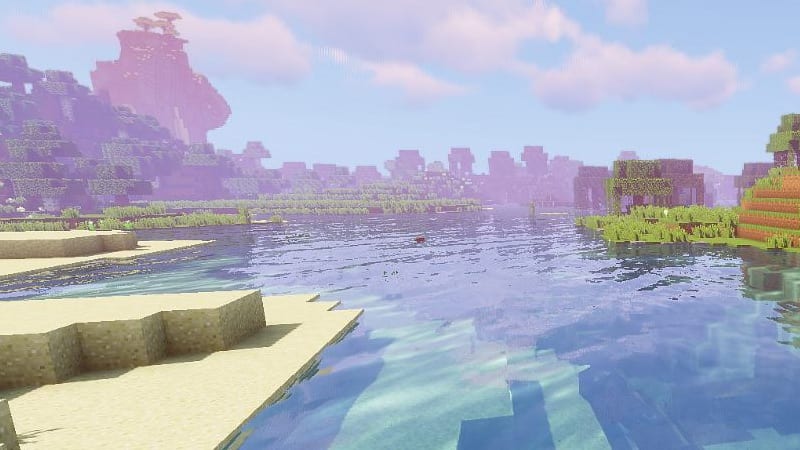
Installing Shaders in your Minecraft will enable you to customize graphics in the way you want and enhance the game’s beauty. Shader packs are the only way to improve the visuals in the Minecraft game. Otherwise, the old visual effects look too flat and lack realism in the Minecraft game.
Minecraft game lovers use Shader packs to improve the visuals and the graphics. If you are looking to use Shader packs in your Minecraft game, to enjoy a beautiful Minecraft atmosphere with the best graphical effects, you must download and install Shaders to your Minecraft. The following instructions will teach you how to install Shaders to your Minecraft game; it might seem complex at first; when you do it the next time, you will discover it isn’t as complex as it seems.
– Download Shaders to your PC and save them into one folder that you can easily locate.
– Launch your Minecraft game and go to Options>Video Settings>Shaders, and you will see a message saying, “Shaders not compatible with fast render.”
– Turn off fast render by going to Options>Performance, set fast render to off.
– Move to the shaders option, and you will find an empty list because you’ve not installed the shader pack yet.
How to install shaders in Minecraft (MAC)?
Press the go button on the toolbar at the top of the screen once you’re on your desktop. Near the bottom, click Go to Folder and type ~/Library/Application Support
Then, click into the Minecraft folder. You should then install Optifine if you haven’t before.
With Optifine installed, you should see a folder titled shaders that you can drag your shaders into.
Where do I put shaders for Minecraft?
Once you download shaders, they will be available. ZIP file, you don’t have to extract the files right then, but move them to a single folder where you can easily locate them. Now go to your shaders folder and move those files to the Shaderspack folder. This is how it goes:
– Run the Minecraft launcher and play Optifine
– Click options and choose video settings
– Next, click shaders
– Go to your shaders folder and drag & drop shaders to the Shaderspack folder.
– Close the window and the game.
What do shaders do in Minecraft?
Minecraft games use simple shaders and sometimes extremely complicated ones. Shaders provide in-game assets for proper lighting and shading. Shaders will transform a flat and dull game environment to provide staggeringly beautiful game effects for you to feel the game’s realism.
Provided your computing power meets the minimum requirements of system specifications. Shaders bypass hard coding for customizable and programmable shading designs. Shaders transform a game by adding a sense of realism and artistic nuances that seemed impossible a few decades ago. Shaders cause breathtaking visual effects on the fly and in real-time.
Why is there no shaders option in Minecraft?

You need to install Optifine because Vanilla Minecraft does not support shaders. Look for an Optifine version similar to your Minecraft’s version, and installing Optifine to your PC is quite simple; as soon as you run the downloaded file, a pop-up window will appear asking you to install, follow the prompts to install and your shaders option will soon appear in your Minecraft game.
After successfully installing Optifine to your PC, go ahead right to download your favorite shaders pack from a reliable website. After downloading your shaders pack, launch your Minecraft game with Optifine to locate your shaders. Go to the options button and then video settings. Click on the Shaders option, which will take you to a new window. Choose the shaders folder on the bottom-left of the Minecraft window and install your shaders.
What is the most realistic Minecraft shader?
Minecraft games already have fantastic art direction, but that blocky, flat look gets a bit too old fast, and Minecraft enthusiasts get used to it soon. To revamp that old same visuals, you should install Minecraft shaders on your PC and make sure it has the minimum resources for a better Minecraft experience.
Shaders packs modify rendering and lighting techniques for a complete overhaul of visual effects. We have tons of Minecraft shaders, some with more intense effects, but each shader will noticeably alter the game’s visuals.
The most astonishing shader pack of all time is the Sonic Ether’s Unbelievable Shaders, and it has remained classic to date for a good reason. Its gorgeous lighting and realistic water, combined with better shadows, bring realism into the game of Minecraft. Sonic Ether’s Unbelievable Shaders’ only flipside is that it’s computer-resource intensive for it to hit its performance framerate. And it is only the outdoor environment that gets rocked with Sonic Ether’s Unbelievable Shaders. Even the caves and indoor environments reach a whole new level of darkness. Indoors look nicer with natural shadows and beautiful lights pouring from windows and the doorways.
Following closely is the Sildur’s Shaders, another popular Shader pack is known for drastic visual effects overhaul to the game without a heavy performance hit as many Shaders do. But that’s not to say it does not require a powerful rig to run. One advantage that weighs in more to the Sildur’s Shaders is the lightweight nature that allows it to run across various hardware configurations. It does everything you would expect a Shader to do, plus it reworks lighting and adds post-processing effects that allow customization of individual effects if your computer system is not among the top-rated.
Chocapic13’s comes in on the top three Shader packs you can choose for your Minecraft game. It has been around for some time due to its scalability, and it has preset to accommodate a variety of hardware configurations. If your system resources fall in the high-end category, with Chocapic13’s Shaders, you are in for vibrant colors during the day and moody lighting during nighttime.
How do you make shaders less laggy?
Most Shaders require decent computing power for optimal performance. However, Shaders are most likely to lag on generic desktops and laptops. So, for you to run Shaders smoothly, ensure your computer meets or exceeds the minimum computer resources required.
Minecraft without Shaders depends on the CPU, while Shaders mods are heavily dependent on GPU, and that means you must have a decent CPU and GPU to run Shaders on your Minecraft game to experience less lag. It is also good to know that some Shaders experience less lag than others, so when choosing a Shader, the ones with more graphical effects consume more computing and GPU power. But you can dedicate more computing resources to Minecraft for less lag when playing Minecraft.
Bottom line
Download and install Shaders if you want to experience Minecraft games at a different level. Before you download and install Shaders for your Minecraft, make sure your PC meets or exceeds the minimum system resources required to facilitate Shaders and take your Minecraft experience to the next level.

