GTA Online: Here’s How To Host and Play Missions With Your Friends
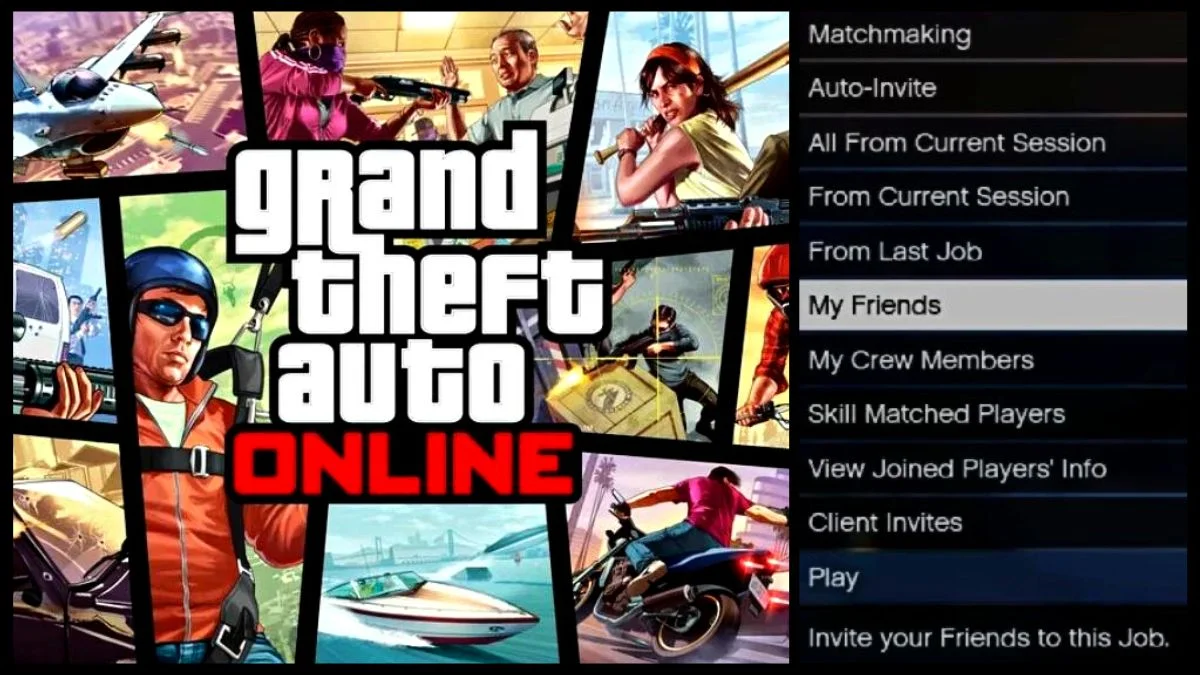
The Grand Theft Auto saga has millions of admirers worldwide, with plenty of dedicated fans and tons of active GTA 5 players. However, playing GTA Online is always better when enjoying the game with other fellow enthusiasts – many players still wonder how to host and play missions with friends in GTA 5 Online.
Hosting Jobs & Missions in GTA Online
Many GTA Online players enjoy getting through jobs and missions in-game, as it provides tons of entertainment while offering various rewards for players. For the most part, GTA Online players end up joining full lobbies and taking on challenges alongside fellow GTA Online players who are actively in a session – upon first glance, it can feel like going through missions with complete strangers is the only option.

However, players often find that being lumped into a group of random players isn’t as fun as one might hope. Fortunately, players can control who they have with them on the jobs and missions by becoming the host and switching certain features on or off. Many find hosting jobs more enjoyable overall as a result.
How to Host & Play Missions with Friends in GTA Online
While the process for hosting your own jobs and missions in GTA Online is fairly straightforward irrespective of your chosen gaming platform, the feature can still be quite easy to overlook. Many GTA Online players can initially struggle with the process, particularly new players – but you can definitely make yourself a host and choose exactly who you’d like to join you in your chosen mission.
Although the keys may be different when playing GTA Online on PC, PlayStation, or on Xbox, the steps will generally remain the same as the GTA Online features, menus, and tabs are identical across platforms. Players who start from the story mode will generally have more options than players who head directly into GTA Online. Follow the steps below to host and play jobs and missions with your friends in GTA Online.
- Start off by opening up the Story Mode Main Menu. Alternatively, players can pause the game to access the main Singleplayer Menu.
- Locate the Online tab on the menu, also seen as “Play GTA Online” from Story Mode.
- Navigate to the Options menu, which is third from the bottom of the menu.
- Set Matchmaking to Closed to make sure the feature is OFF, and select “Invite Only”.
- This will automatically make you the host every time you start a job or mission while preventing random GTA Online players from joining your hosted jobs or missions and preventing you from being added to someone else’s session in the future.
From this point, players will need to go ahead and choose the job or mission that they’d like to do, as they will automatically be made the host before selecting a job. Before any mission or job begins, players will be met with a variety of options as the host – which includes matchmaking settings, alongside other parameters such as time limits and difficulty levels where applicable.

Using this method, players can invite other players from the session or certain players from their Friends list. When players load a mission, they can also navigate to the “Online” tab, to the “Jobs” tab, and then to “Rockstar Created” – after players select the chosen mission or job, they will be given the option to invite all of the players from their current session as well, which would include all of the friends who you are already playing GTA Online with.
Another quick way to do this is to select a mission that you’d like to do and Bookmark it (which requires a Social Club account), as this method will automatically make you the host as well. Players will still be given the same host options, such as who can join through invites along with other specific settings.
That’s everything there is to know about hosting and playing missions with friends in GTA Online. While it is possible to host and play missions with any GTA Online player through matchmaking, players can still benefit from a more private gaming experience by creating a space exclusive to themselves and specific friends.
Have something to add? Let us know in the comments below!

