GTA Online: Here’s What To Do When Your Loading Screen Is Stuck at 90 %
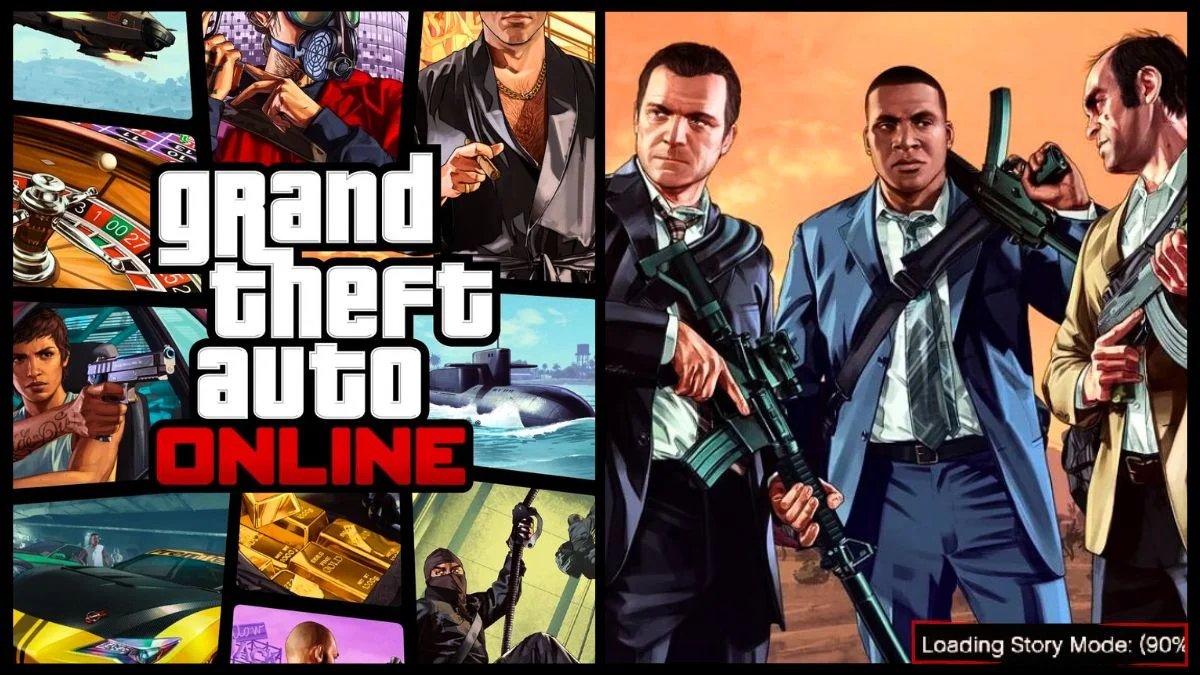
Grand Theft Auto is undeniably infamous within the gaming community, boasting a ton of content topped with amazing gameplay and additional features – but it’s still home to many potential bugs, glitches, and errors. Quite a few players have had their GTA 5 or GTA Online loading screen stuck at 90%, wondering what to do to resolve the problem.
Why Does the GTA Online Loading Screen Get Stuck?
Rockstar Games is iconic for introducing new content via updates and patches. Quite a few issues have appeared in GTA Online over the years, and there is no solid way to indicate the specific cause for the GTA 5 and GTA Online loading screen getting stuck.

Many fans believe that corrupted game files could cause it, while others believe it is on the player’s end. Most likely, the error could be caused by a problem on the client’s side rather than the server’s.
Rockstar Games has made a statement regarding the GTA 5 loading screen getting stuck for players, as seen below.
“This problem may occur if there’s an issue with game disc or console, one of your save games, or the connection between your console and online platform or the Rockstar Games Services.”
Rockstar Games Support
The GTA Online loading screen can get permanently stuck, remaining in the same spot for hours. Many fans have found that it gets stuck at 90% repeatedly, and the error is often accompanied by flickering – it can happen to any player, but the error is most common on PlayStation 4.
How to Fix GTA 5 & GTA Online Online Loading Screen
There are various possible methods for fixing the GTA Online loading screen, and players will need to take a ‘trial and error’ approach. The solution will likely be different for each player, depending on the chosen gaming platform as well as the version of the game.
Some players have tried loading GTA 5 and then going Online from there, as this can be a temporary fix. However, this does not work for everyone, and many players simultaneously experience the issue in GTA 5 and GTA Online.
Below are the known approaches for getting the GTA Online loading screen back on track.
1. Switch the User
If players have access to another user, they can quickly switch between the main and secondary users. In many cases, switching back to the main user will resolve the issue.
2. Reset the Date & Time
A more recent fix was found in 2022, proving to be an easy and safe approach compared to other methods. According to fans who stand by the method, manually changing the console’s Date and Time can do the trick!
3. Clear the Cache
Cache files can cause issues for players in some cases, whether minor or more problematic. It may be a good idea to clear the game cache using the steps below.
PlayStation 3 & 4, Xbox 360
- Shut down the console.
- Restart the console after 30 seconds.
- Launch GTA 5.
- Wait for a black screen, and hold L1+R1 throughout the opening scenes.
- Players should be prompted to re-calibrate the options.
Xbox One
- Hold the power button until the console turns off.
- Unplug the console for about 30 seconds, and plug it back in.
- Turn the console on.
- Load GTA Online in Story Mode.
- Select “Go Online” from the Pause menu.
Steam
- Load Steam.
- Head to the Library section, right-click on the game, and select “Properties”.
- Select the “Local files” tab.
- Click the “Verify integrity of game cache” option.
- Steam will take a few minutes, and the Check Window will automatically exit once complete.
Social Club
- Press the Home key to bring up the Social Club Overlay.
- Go to “Settings”.
- Under “Profile”, select “Delete Local Profile”.
- Click “Confirm”.
- Sign in again.
4. Use Default Settings
This is a simple method that has actually worked for quite a few players. Some GTA 5 fans have suggested turning the console settings to Default, and this fix is more common on PlayStation 4.
5. Verify Game Files
Corrupted files can be a massive contributing factor to countless in-game errors. Players on consoles can try this approach via their PlayStation or Xbox, while PC can try verifying their game files using the methods below.
Steam
- Turn off GTA 5.
- Head to the Steam Library.
- Right-click on GTA 5.
- Navigate to “Properties”.
- Select “Verify integrity of game files”.
Epic Games
- Turn off GTA 5.
- Open the Epic Games library.
- Click on the three dots below GTA 5.
- Click on the “Verify” option.
6. Update Graphics Card Drivers
It’s crucial to ensure that Graphics Card drivers are up to date, as it can help prevent a range of glitches and technical errors. Different providers have different methods, with AMD (AMD Software Adrenaline Edition) and Nvidia (Nvidia GeForce Experience) all enabling automatic downloads and updates.
7. Reboot the Internet Router
A weak or interrupted internet connection would prevent Rockstar Games from connecting, which can lead to a continuously stuck loading screen. Players can try turning off the internet router for about 15 seconds and restarting the router depending on the specific model, after which they can try reloading GTA 5.
8. Close Background Tasks & Programs
Background tasks can drain the resources needed to run GTA 5 and GTA Online properly. For the best possible experience, players should always make sure that their gaming platform is not running unnecessary programs or tasks while GTA 5 is running.
9. Delete the Quick Save Game File
This method was created by fans who experienced the issue, although there’s still speculation regarding this approach. Some players have claimed that the error is actually caused by the player’s game save being bugged after using the “Quick Save” feature, forcing it to stop loading at 90%.
Many GTA 5 players have suggested deleting the quick-save and reloading the game using the Auto Save file. However, this approach comes with risks – a few fans have stated that this only resulted in them losing their playthrough, after which the issue may persist.
10. Delete and Reinstall GTA 5
Deleting and Reinstalling GTA 5 would be the last resort, as GTA 5 is massive at around 100GB. It will take time for the process to complete, but it may be the only option left if no other methods work.
Additional approaches include Suspending and Resuming GTA 5 or updating Windows on PC, as this can resolve minor issues on the player’s end. While many of these methods have worked, a handful of players have still found that they needed to restart their entire playthrough in order to be free from the error.
That’s everything there is to know about the error involving the GTA 5 loading screen getting stuck – whether it be at 90% or at a different point for various players. Although some have gotten worse side effects, most players have managed to fix the issue using the above methods.
Have something to add? Let us know in the comments below!

