Minecraft: Here’s Why Your Skin Keeps Resetting & How To Solve It
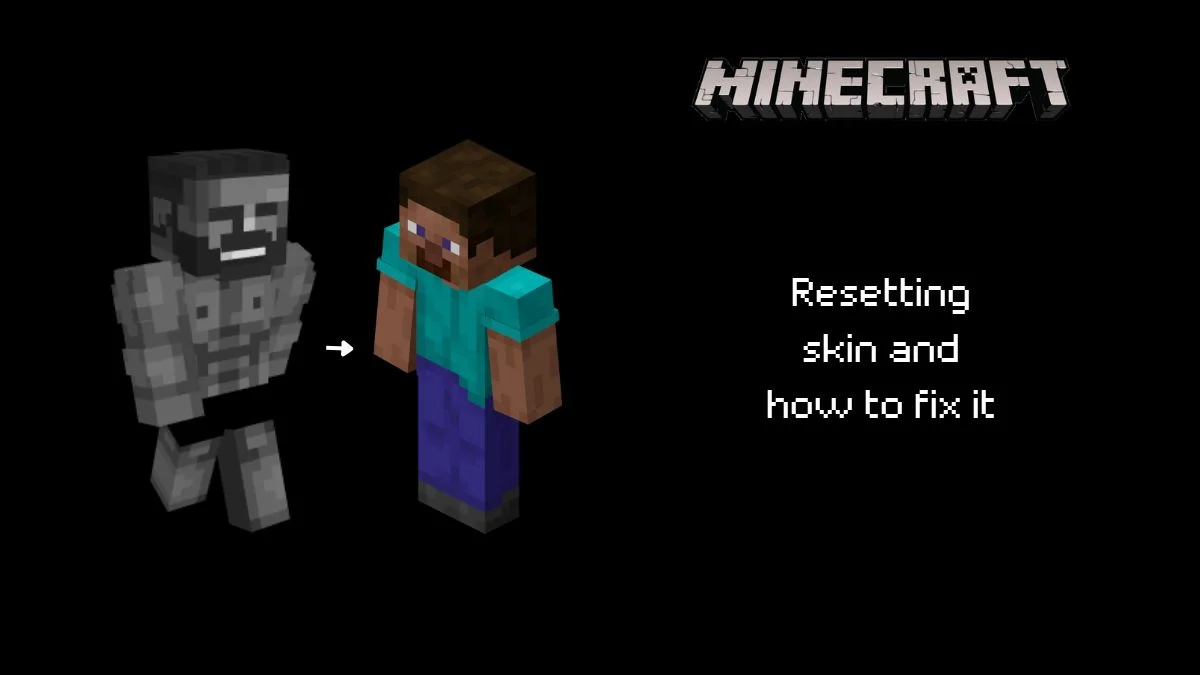
Minecraft doesn’t allow for endless customization when it’s a matter of adding your own personality to the game. It makes up for it because you can do practically anything in the world, but for those who want customization to be more straightforward, you can choose to upload your own skin instead of using one of the defaults. What if there’s a bug and you can’t show your skin off? Why does your Minecraft skin keep resetting, and how do you fix it?
The basics of skin resetting
Before I go into detail about why your skin might keep resetting, I first want to move out of the way the likeliest reason why your skin might not show up in the first place. I do have to say that you might not always be the problem. Sometimes the people you’re playing with are the problem, and they must also change their settings.
In Minecraft, under Options, there’s a ‘Skins’ tab. You can go there and ensure the option to hide skins isn’t toggled on. This is a viable solution to the problem only if your skin never showed in the first place.
Skins resetting on servers
Usually, we use skins to show them off to our friends and the people on servers. It’s a simple way to be recognized and stay remembered, but often, your skin will reset to the default Steve, Alex, or newer versions of Minecraft, one of the seven other skins that have been added in 1.19.
The skins keep resetting on servers because everyone on the server is signed into Xbox Live, and when that’s the case, your custom skin can only be used for a limited time before it resets. To make a long story short, whenever you exit the game, it’ll change your skin to the last one you wore before the custom one.
To fix this, you’ll need to delete your cache. To do this, follow these steps:
- Go into your search bar on your desktop and type in temporary files
- You’ll then either be able to delete temporary files right from the search bar, or you will be able to enter the temporary internet files and then select the ‘Delete Files’ option.
- Deleting your cache on the computer should also delete the Minecraft cache.
If you are worried about what will happen when you delete your cache, let’s see the potential risks of deleting your cache and how you can do it on a console.
As suggested in the guide on how to delete cached data, this is only temporary data and will not affect your gameplay, nor will it delete your worlds. You can also clear cached data on consoles. I’ll give you an example of how to clear cached data in Minecraft Bedrock Edition.
Clearing the cache should be the same across all platforms since Bedrock Edition has the option built into the game itself.
- Open Minecraft, and in the main menu, go into Settings.
- Then, scroll down and head on over to Storage.
- Once there, go into Multi-Select
- Then, click on Cached Data and select all of the resource packs that you found there.
- Once you’ve selected all of them, click on Delete, and you’re done
Other players can’t see your skin, but you can
This problem has nothing to do with you and more with the settings of other players. If the players are your friends, you can ask them to change their settings so they see your skin. If the problem is with other players that are a part of some larger server you likely won’t be able to do anything about it.
Apart from the option to hide skins, you also have the option to only allow trusted skins. By trusted skins, Minecraft is likely thinking about skins that you bought through their store.
To disable this option, players will have to go into Settings while in Minecraft, go to Profile, and toggle the Only Allow Trusted Skins option off. This will not, in any way, put you at risk of catching a virus or something else entirely.

Adding your skin as the default
Minecraft skins resetting isn’t something new. It has been a problem for some ever since the game officially launched. Back then, players used to fix the problem by adding their skin as the default. This means they made the game think their skin is the default, Steve’s or Alex’s.
They used to do this by changing the resource/texture pack folder, finding the default Steve or Alex skin, and switching it up with your chosen skin. Unfortunately, it’s been a while since you could do this.
Have something to add? Let us know in the comments below!

