You Don’t Need Nintendo Online for Minecraft, but There’s a Catch
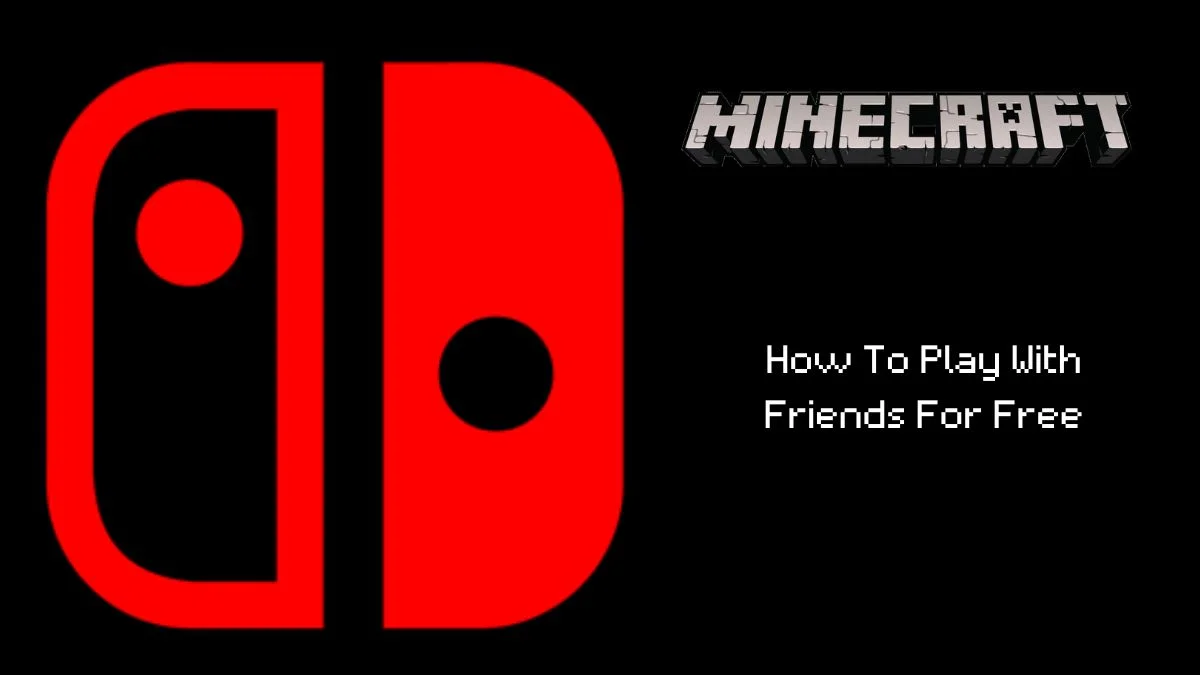
The Nintendo Switch has been on the market for roughly six years. Even though technology grows fast, the aging process has changed in the console department. Only a year after the release, Minecraft was released for the Nintendo Switch platform. Minecraft on the Switch is a multiplayer game by default. With that in mind, do you need a Nintendo Online subscription to play Minecraft?
Can you play Minecraft with friends without Nintendo Online?
You used to be able to play Minecraft with friends without the Nintendo Switch Online subscription, but nowadays, this changed, and players now have to play 4 USD a month to play the game with their friends on their Nintendo Switches. If you purchase a yearly subscription, the price goes down to 1.67 USD monthly, which equals 20 USD a year.
This doesn’t seem like much, especially compared to other consoles and their subscriptions that are required to play Minecraft with friends. Xbox offers you the Xbox Game Pass, which can be purchased for 24.99 USD monthly. You get the first month for 1 USD just to check it out and see if you like it.
PlayStation requires you to pay for a PlayStation Plus subscription. You’ll pay a 10 USD monthly fee, and if you decide to get a yearly subscription, you’ll pay 60 USD. Now, when you compare the prices for each platform, it’s clear that the Nintendo Switch Online subscription isn’t all that bad, but players are still frustrated with this. Why is that?
The frustration
It used to be that you could play Minecraft with friends without a Nintendo Online subscription. You didn’t even need to pay for a server to play with them. You had several options when it comes to doing this:
You could sign into your Microsoft account and play online with your friends added to the Microsoft account. You could also play via LAN, which indicated that all of your friends are on the same network, and then there was the option of playing split screen as well. The best option by far was to play local Wireless, where you could play only with players with Nintendo Switches. You could connect to nearby others, and you didn’t even have to use WiFi.
This all changed when Nintendo introduced the Nintendo Switch Online subscription. Unless you subscribe to the service, you can’t join a Realm (that someone pays for). Sometimes, even when you try and play split screen, it will show you an NSO error, in which case you need to disable the Multiplayer Game option in the World Settings.

But you can still play using LAN, right? Technically, you can, but in reality, it’s more likely that you can’t. The Nintendo Switch doesn’t actually have LAN features, so even if you were to set up a world LAN world and the two Nintendo Switches were right next to each other, you would need the Nintendo Switch Online subscription.
The only real way to avoid the problem is playing split screen which is the worst possible option available as the screen gets split and the Nintendo Switch screen is small as it is. Not to mention the frame drops you’ll experience when you do decide to play split screen. It’s a mess and takes the joy out of playing together.
Do you need Nintendo Online to play local multiplayer?
It doesn’t hurt to try and set up the Local Wireless option even if it does end up not working. As of 2023, it should still work, but there are rules to follow for this to work. The only two prerequisites for this to work are that the people are close to each other, you have two Nintendo Switches, and 2 copies of Minecraft, so follow these steps to set it up:
- Get to the Main Menu and press the Y button.
- A menu will pop up, and you should then select Local Wireless
- 10 feet away from each other is likely the farthest it’ll work, and it doesn’t require a WiFi connection to work, either.
What about other platforms?
Nintendo Switch is unique because you don’t really need a subscription to a Nintendo service to play. The option is expensive as it works only if all the people involved have the console. To join a Realm which is also something you must pay for every month, you need to pay for the Nintendo Online subscription as well.
The Nintendo Switch is not an exception. It offers the cheapest subscription out there. Other platforms like the PS4 and Xbox One all offer subscriptions, and there’s no way to get around the fact if you want to play any game online. Add that to the fact that you also have to pay for a Realm, and your monthly costs for playing Minecraft Online begin to stagger.
Another issue with the pricing is that any modification you’d like to add to your world needs to be paid for in the official Minecraft store. Even though these add-ons are one-time purchases, they’re not as impressive as the mods you get for free if you’re playing Java Edition Minecraft.
How to join a LAN network on Nintendo?
You can certainly try to connect to a LAN network. Again, by doing this, you can only play with people connected to your network at home. It doesn’t matter which device your friends are playing on as long as it’s Bedrock Edition Minecraft. Since Nintendo Switches are easily portable, this will not be as big of a problem as it is for players who play on large consoles like the PS4. Follow these steps to join a LAN world on the Nintendo Switch:
- Make sure everyone involved is running the same version of Minecraft. If not, they or you will have to update first.
- While in Minecraft, press Play.
- Then, create a New World or Edit an existing world. You’ll do this by pressing the pen icon.
- Go to Multiplayer and make sure that the ‘Visible to LAN Players’ option is turned on.
- Then, start the world either by creating it or pressing play.
- For the friends to join this world, they need to enter their Play menu and click the Friends tab.
- The LAN world should appear on their screen.
Have something to add? Let us know in the comments below!

