How to Copy and Paste in Minecraft?
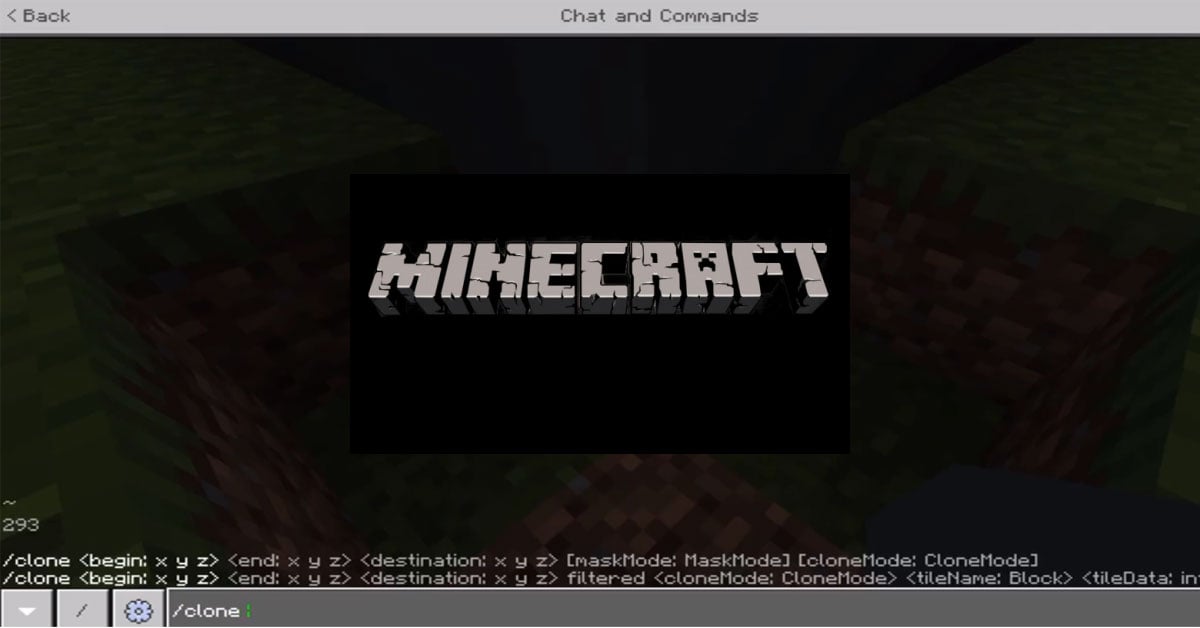
Minecraft is an incredible playground to implement your creativity and has made its footholds in the virtual gaming world. It is a creative sandbox game. The most beautiful thing about Minecraft is how you can improve as a player. It allows you to battle with other players with advanced weapons. It also allows you to defend yourself from the deadly mobs out there. One of the outstanding features of this game is copying and pasting. But how to copy and paste in Minecraft?
Copy and paste in Minecraft requires you to turn on cheats in your inventory. You also need to have the ”/clone command” command in your command block list. First, select the thing that you want to duplicate. Next, choose a location where you want to clone. Finally, use different commands (Start, Stop, and Copy) to duplicate your items in Minecraft.
Copy-pasting will help you make plenty of items quickly in Minecraft. It is one of the most stand-out brilliant features in Minecraft with which you can perform many tasks in little to no time. You can copy-paste buildings, blocks, regions, and many other structures. It is a handy thing to have in Minecraft to build different structures quickly. You can build any structure at any time with a copy-pasting feature in Minecraft. This article will explain how to copy and paste different items in Minecraft.
How Do You Duplicate Things In Minecraft?

Minecraft allows you to move a block of your choice or duplicate things in this virtual online gaming platform using different command block commands. However, cloning things in Minecraft requires you to have few things as a pre-requisite in your inventory.
- Turn on cheats in your inventory.
- You will need the ”/clone” command in your Minecraft’s command block list.
Let’s explore how you duplicate things in Minecraft. But before we proceed, make sure that your platform supports the ‘/clone’ command. If it does, you will have to follow the steps below:
- Make a structure you want to duplicate.
- Select the structure that you want to copy.
- Choose a location where you want to clone.
- You can easily clone smaller structures and things while you need to clone larger structures into pieces.
- It would be best if you found the coordinates of each corner.
- You should have three sets of coordinates.
- Use different commands (Start, Stop, and Copy) to duplicate your items in Minecraft.
You will be using different “/clone” commands for other things. For example, if you want to duplicate a wall from the Plains biome to the Desert biome, you will be copying the corner coordinates of the Plains biome to the Desert biome.
- Now press the ”Enter” key.
- Your cheat will add to your inventory.
- You will get a notification that you have completed the clone command.
- Go to the chat menu and type your command here.
- Press the spacebar to enter your desired keywords ( replace, masked, filtered ).
- Choose the option for the working of commands by pressing the spacebar again.
- You have three options such as normal, move, and force.
There you go. You now have successfully duplicated your selected thing or a structure
How Do You Copy And Paste A House In Minecraft?
Are you tired of having your buildings and structures staying in one location? No worries. You can change your location to anywhere else you’d like. You can also move a structure from one Minecraft world to another Minecraft world without using a structure block. However, copying a house from one world to another entirely different world is not an easy task. So let’s create the easiest way to copy and paste a house in Minecraft.
- Open the chat window and select ”start”. It will enable you to copy one corner of your house.
- Now select ”stop” to copy the other corner of your house.
- Select the command ”copy” to finally copy your house and paste it anywhere you want.
How Do You Copy And Paste Commands In Minecraft Windows 10?

Minecraft building mods are unique things about Minecraft due to its creativity. Some of those mods allow you to add plenty of building stuff to your world, while a few of them help you use copy and paste commands in different editions of Minecraft world. So, It is possible to copy and paste commands in Minecraft Windows 10. For this purpose, you need to have /clone command in your Minecraft’s command block list.
- For Windows 10 Edition:
- Press the ”T” button to open the chat window in Minecraft.
- Type your command there. You can type any command for a block or a region.
- Enter the cheat.
- Run the command by clicking on the ”Enter” key.
- You will see the confirmation message at either corner of the game window.
You will now have successfully copied your desired command and pasted it to another world.
Can You Copy and Paste Minecraft Xbox?
You will not be able to copy and paste on all Minecraft editions of Xbox. You can also play Minecraft with Xbox Game Pass. For example, one of the Xbox’s Editions that does not support copy and paste commands is ”Xbox 360”. However, you can still use this command on Xbox One platform.
Follow the given instructions to copy and paste on Minecraft Xbox:
- Select the text and highlight it.
- Select ”Copy” in the menu button.
- Move the cursor to your desired place and paste the text there.
- Select the menu button to paste your text.
Can You Copy And Paste Buildings In Minecraft?
Are you tired of the current location of your Minecraft house? Do you wish to change the location of your tower to a better and more scenic place in Minecraft? For this, Minecraft offers you to improve your world by using coordinates. Copying and pasting buildings in Minecraft requires you three different ”on chat command” commands:
- Start
- Stop
- Copy
- ”Start”
You can use this command to start copying your required area. Before using this command, you need to select the desired area to copy it.
- ”Stop”
Use this command to copy the remaining selected area. This command will make you able to stop copying your required site and start copying the leftover area of your house.
- ”Copy”
This command will ultimately create the exact copy of your selected area at the place of your choice. Thus, you have successfully availed of this fantastic feature in Minecraft gameplay.
How Do You Duplicate Items In Minecraft Education Edition?

Have you been playing Minecraft without any creative tools? Do you want to duplicate many items quickly in Minecraft in a blink of an eye? Well, you have found just the right version to help increase your creative skills. Minecraft Education Edition is specially designed to use in a classroom setting. For example, it allows you to duplicate items using the 1.0 version of Minecraft. You do not need to change your world.
In addition to that, it is the only version that supports /clones command. But how do you duplicate? Let’s get started.
- You need to collect the material of your choice to duplicate
- Put that thing in the chest and close it
- Go to your Minecraft inventory
- Open the chat window.
- Press the “T” button in Minecraft and type the ”/clone command” there.
- Once you have typed your command, select “run” to proceed further
- You need to run the command to duplicate your chosen items.
How Do You Clone Yourself In Minecraft?
You cannot clone yourself in Minecraft. It is ethically wrong. Therefore, Minecraft does not permit you to clone a player or an entity using the clone command. Instead, you can use the ”/clone command” command to duplicate different regions, items, buildings, structures, or blocks, etc.
However, you can use another command to summon many players at a time. Use the ”summon command” for this purpose. You can use this command to make many copies of a player but with the custom skin. You won’t be able to get the replica of a player with this command. In addition to this, you cannot use the exact names of the player with this command as you usually do in your gameplay.
How To Copy And Paste Structures In Minecraft To Another World?
Copy-pasting works in a slightly different way in games when compared with the normal copy-pasting things. The copy-pasting story is entirely different in Minecraft gameplay. You cannot use ctrl+C and ctrl+V to copy and paste here.
Here is how you would copy and paste structures from one Minecraft world to another:
- Find out the exact location.
- Use two coordinates by the /fill command.
- Find the 3rd coordinate to paste your structure there.
- Open the chat window where you have three coordinates.
- Type this command in the chat menu
- (Clone (first coordinates) (second coordinates) (destination coordinates))
- Paste your structure. That will replace your selected structure in Minecraft.

