Why Can’t I Join My Friend’s Minecraft World? (Solved)
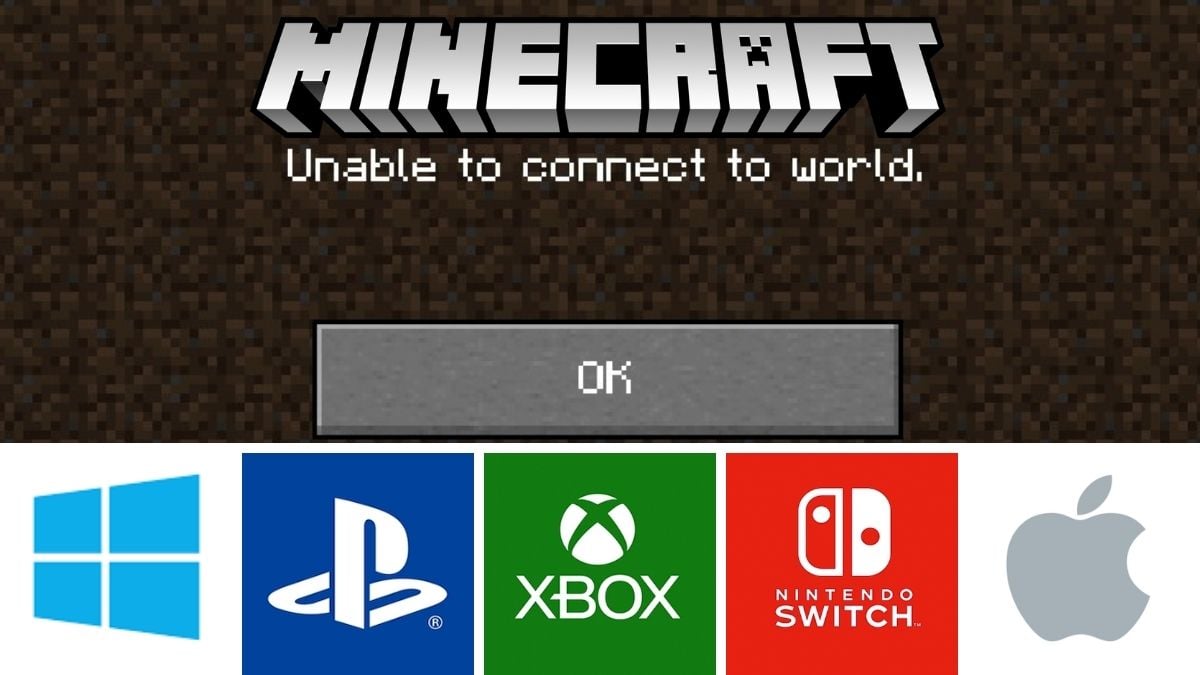
There are quite a few reasons why players may not be able to connect to a friend’s Minecraft world, and the issue will take a few troubleshooting steps to resolve. But, in most cases, the problem is only temporary. Stick around to find out why you’re getting this error and how to solve it so you can resume the Minecraft gaming night you’d hoped for.
Why Can’t I Join My Friend’s Minecraft World?
We’ve all been there – hyped to spend a Minecraft gaming session with a friend, excited to enchant your gear, and filled with new building ideas for your survival base. But, for some reason, you simply can’t join the world, no matter how many times you restart the game and spam-click the multiplayer option in-game.
“Unable to Connect to World” Error (Explained)
Witnessing the “unable to connect” or the “unable to connect to world” error on your screen can really put a damper on your plans and overall mood. The error itself is quite vague, which only heightens the frustration in trying to resolve the potential problem.

Countless Minecraft players have experienced this issue, as it has been an ongoing problem for many, many years. It can be encountered across all platforms or devices, namely:
- Minecraft on PC
- Minecraft on PS4
- Minecraft on Xbox One
- Minecraft on iPhone
- Minecraft on Switch
The error can also be encountered across all Minecraft versions, including Bedrock. Considering the number of differences between platforms and devices, the list of possible solutions can really start to pile up – and become more confusing as you progress through troubleshooting.
Fortunately, there are quite a few things players can try to fix the issue, including steps that are specific to the device or platform and tips that could work irrespective of the platform.
“Unable to Connect to World” Error (Solved)
While experiencing issues with your WiFi or internet connection is a possible cause, most players have found that it’s resulting from something more complex. We’ve outlined all of the possible solutions for your to try out in your Minecraft world, some of which can be effective irrespective of which device you are using.
Since there could be various issues causing the error in your case, you may need to try a handful of approaches. Below is an outline of the “Unable to connect to world” error solutions that can be applied across all devices and platforms:
| Device/ Platform | Possible Fixes |
| All Devices/Platforms | Check Internet Connection Check Minecraft Versions Log Out and Log Back In Re-Add Users/Friends Reload Private World Use a VPN |
| Minecraft PC | Check Windows Firewall Check Antivirus Software Update Network Driver Check IP Address Establish Direct Connection |
| Minecraft PS4 | Switch To NAT |
| Minecraft Xbox One | Check Xbox Live Settings Turn Off Instant-On Setting Check Friendship Status Switch To Xbox One NAT |
| Minecraft iPhone/iPad | Check Device Network Check MCPE |
| Minecraft Switch | Disconnect and Restart |
It is quite common for players to run through the options in only one of the categories – either the ‘All’ section or the options for the specific device/platform. However, based on feedback from the community and from personal experience, this may not always solve the problem. You may need to use the methods in the ‘All’ section in combination with specific device methods before you get results.
All Devices & Platforms
The solutions and fixes below span across all devices and platforms. So, players should try these steps before going ahead with specific approaches, or come back to try these out after doing the device-specific steps if those still don’t work.
Check Internet Connection
Before you start troubleshooting, make sure to check that your internet is working correctly – this could be a simple and quick way to fix the problem. Your internet should not only be connected, it should be stable with ample bandwidth in order to join a friend’s world.
Check Minecraft Versions
Multiplayer on Minecraft will not work if you and your friend are playing on different versions of the game. It may be possible that one of you has updated, while the other has not. You and your friend will need to update Minecraft to ensure you both have the same version.
Log Out and Log Back Into Your Account
Exiting your account and logging back in is a classic and age-old trick for fixing numerous odd errors, and it can work for the “Unable to connect to world” error as well regardless of the platform. If possible and practical, switching to another account can help as well.
Re-Add Your Users/ Friends
Remove your friend from your Friends List and re-add them. This is a simple and quick fix that has helped many players who have experienced this error. This can be done by typing in their username in the “Add or Remove a Player” section, located in the multiplayer menu.
Reload Your Private World
Some players have reported that they can connect to a friend’s world after they reload their private world, regardless of the platform. Follow these steps to try this method:
- Launch Minecraft.
- Click “Play”.
- Navigate to the “Worlds” tab.
- Choose one of your private worlds.
- Evoke the Menu and choose “Save & Quit”.
- Navigate back to the Main menu.
- Click the “Friends” tab.
- Join your friend’s world.
Use a VPN
Network errors are a common cause of this connection error in Minecraft, even if you seem to have access to a decent internet connection. The problem could be caused by other aspects like multiple users on the same network, full servers, area restrictions, and much more.
If this is the case for you, you can try using a VPN to bypass geo-restrictions and gain access to more suitable servers. There are quite a few great VPN service providers to choose from, but make sure to contact the service provider and ensure your ISP allows you to use Minecraft servers.
Minecraft Multiplayer on PC
Plenty of Minecraft players have experienced the “Unable to connect to world” error on their PCs, and there could be a wide range of issues causing the problem. Most of them are fixable with a few adjustments in settings and software, as seen below with settings images thanks to Partition Wizard:
Check Your Windows Firewall
Players may experience the “Unable to connect” error if Minecraft is not allowed within your Windows Firewall. Minecraft’s server program runs on port 25565 by default. However, the issue is that the Windows Firewall blocks this port by default.

In this case, players will be able to connect to the internet but will be unable to join a friend’s world. Follow these steps to check the Firewall settings and unblock port 25565:
- Click the Windows start button. You can also try pressing “W + S” and press “Okay” to search.
- Type “control panel” and press “Enter” to open Control Panel.
- Click “Windows Defender Firewall”.
- Click “Allow an app or feature through Windows Defender Firewall”.
- Make sure the “javaw.exe” is checked. If not, click “Change Settings” and check the “javaw.exe”. If you see more than one “javaw.exe” entry, check all of them.
- Ensure the “Private” and “Public” boxes are checked.
Check Antivirus Software
Certain antivirus software can block some features in Minecraft, which can cause the “unable to connect” error. Temporarily disabling the antivirus software may solve the issue.
IMPORTANT: However, make sure to be extra careful while your antivirus is off – do not open emails, visit websites, or download files to be safe. Enable your antivirus software as soon as you are finished playing Minecraft with your friend, or enable it again if you find it’s not causing the issue.
Update Network Driver
The error may be encountered if you have outdated Network Drivers/ Network Card, and this can be an understandably tricky issue to resolve manually. If you’d like to take an easy route, you can try using automatic services such as Driver Easy, which will recognize your system and allocate the correct drivers for it.

However, you can also try manually checking for updates on your Network Card by following the steps below:
- Open the “Run” window by pressing “Win + R”.
- Type the command “devmgmt.msc” in the “Run” window to open the Device Manager.
- Double-click “Network Adapters”. The drivers related to your network will be listed under it.
- Right-click the driver which you are using currently, and then select “Update driver” from the menu.
Each driver under “Network adapters” corresponds to a network. You may find many drivers when you have more than one network and can check the driver name from the “Network & Internet” settings. - In the pop-up window, click “Search Automatically for Updated Driver Software”.
- Follow the on-screen instructions to finish the operation.
This may not solve every game-related issue out there, and it certainly won’t guarantee any prevention of future issues. But, this method can solve many issues, including the “Unable to connect to world” error.
Check IP Address
At times, Minecraft may mistake your IP address in-game, which can lead to a range of problems. If you find that your IP address is incorrect, try changing it to a static IP address, as this can resolve the error.
Establish Direct Connection
Although less common, the internet connection may not be stable enough as is. In some cases, players may need to establish a direct connection to their router.
Minecraft Multiplayer on PS4
Players trying to join their friend’s Minecraft world on PS4 will need to press the Touchpad and hit the L2 and triangle buttons. Doing so will display a list of any reachable invites. However, this can still lead to this connection error.
Switch To NAT
Minecraft PS4 players will need to switch to NAT type, and Minecraft is a type 3 in the making. The best way to solve this issue (if this is the cause) is to find people with a NAT type 2, as this can solve the error.
Minecraft Multiplayer on Xbox One
The most common reason for this error on Xbox One is the incompatibility concerning Minecraft versions. However, if updating doesn’t solve the problem, there are still a few more methods you could try.
Check Xbox Live Settings
If you’re having trouble joining a friend’s world on Xbox, it may be due to your Xbox Live settings. Follow these steps to make sure multiplayer is enabled:
- Go to the Xbox official website.
- Click the “Xbox One/Windows 10 Online Privacy” tab.
- Find “You can join multiplayer games” and make sure it’s set to “Allow”.
- Click “Submit”.
Turn Off Instant-On Setting
If your Xbox is using the Instant-On power mode setting, turn it off. Numerous Minecraft players have reported that this setting can interrupt the ability to join games. Follow the steps below to adjust your Xbox Power Mode:
- Go to “System”.
- Navigate to “Settings” and select “Power & Startup”.
- Select “Energy-Saving Mode”.
- Restart your console.
Check Friendship Status
Friendship settings can cause issues in Minecraft multiplayer, and you may need to check the Friendship status on Xbox. However, this method will need to be done on a PC. Follow these steps to check the Friendship Status online:
- On your PC, both your friend and you need to go to the official Xbox website.
- Send each other a friend request.
- You can remove each other as friends on your Xbox One and add each other back again.
Switch To Xbox One NAT
Make sure your Xbox One NAT is open. Similar to Minecraft on PS4, ensuring that NAT is open can solve the error.
Minecraft Multiplayer on iPhone/iPad
Players using Apple devices may need to take a different approach. Ensure your devices are linked to the same LAN Network and have a common website on both devices.
Check Device Network
The settings on your iPhone or iPad may be preventing you from connecting to a friend’s world in Minecraft. These settings will need to be changed on your device, not in the Minecraft app. Follow these steps to make sure your settings are correct:
- Navigate to iPhone/iPad Settings.
- Allow access to “Local Network”.
- Launch Minecraft and join a friend’s world.
Check MCPE
If these methods do not solve the error, you can try checking for connection issues and checking the MCPE. This can be done by opening up the App Switcher on your device.
Minecraft Multiplayer on Switch
Minecraft players can join their friend’s world on Switch by opening the menu and clicking the “Invite” icon. You can also use the Joining Menu or the Allow Join setting if you can’t locate the invite.
Disconnect and Restart
Unfortunately, there aren’t many specific Switch solutions for this error, apart from also trying the methods that apply to all devices. The only other thing players can try for Switch is disconnecting and reconnecting the internet, and then relaunching Minecraft.
Last Resort
While less likely, the issue can also be caused by server problems on Minecraft’s end, in which case you could submit a ticket to Mojang support. However, it’s far less probable, and the last resort may be to uninstall and reinstall Minecraft, possibly attempting the same setting changes again.
The final option is to simply wait it out – issues related to servers and connection can resolve themselves, and you may find that it works a few hours later, especially if your settings are all correct. Still, these changes are still essential to be aware of and fix in general, as they can prevent future errors and issues from occurring.

