Minecraft: Here’s How To Install Mods Without Forge
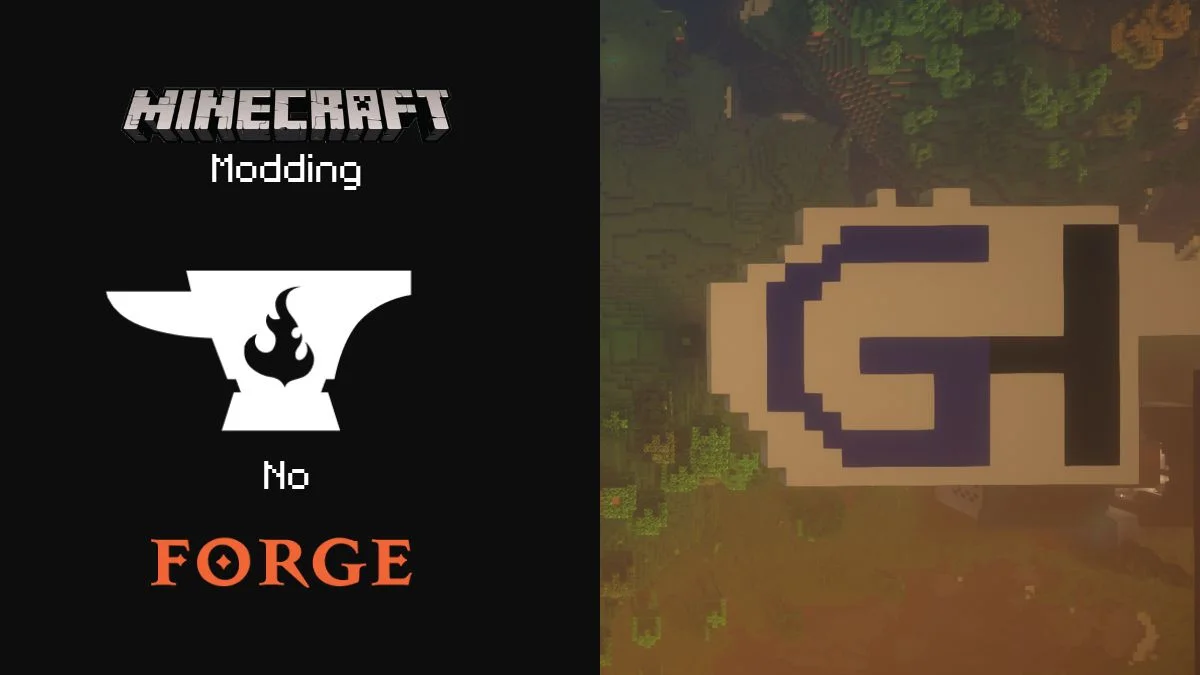
If you’re a Java Edition Minecraft player, you’ll know that there is no modding your gameplay experience without using Minecraft Forge. Forge has been around almost as long as Minecraft, but modding began even sooner. We all take Forge as the default for downloading mods, but why do we even need it? How would one install Minecraft mods without Forge?
Forge is among the most popular mod loaders
Forge is, simply put, a mod loader. It helps you run multiple mods on Minecraft because Minecraft itself won’t let you do that, at least not the easy way. Without Forge, you’re relying on your coding skill to insert the mod into the game’s code manually, but with Forge, it’s just a matter of moving some files here and there.
During the Alpha stage development of Minecraft, mods were simple and small. You couldn’t possibly run a mod that lets you have a dragon companion and that introduces entirely different mobs into the game, each with different interactions and more. This started to change when the Minecraft Coder Pack was made.
The MCP was later renamed Mod Coder Pack; It translated the obfuscated text (when computers change human-written code into gibberish that only computers can read and understand) back into human-made code. If you knew how to code back then, this was a lifesaver.
This all happened in 2010. Sometime later, Bukkit was made the first functioning server mod supporting various plugins. Nonetheless, Minecraft modding was complicated, and if you wanted to have two or more active mods, you would have to manually merge both their codes line by line and fit them into the code of the game.
This was problematic and way too complicated for people who didn’t know how to code. Modding back then wasn’t for everyone, but it all changed with the arrival of Forge. Forge was made as a response to the problem the average Joe had with modding, as it completely removed the requirement of merging mod codes for running more than one mod.
Why does everyone use it?
Not everyone uses Forge, but most people do. It’s practical, easy, and safe to install since it has its own official website, and millions of players and mod devs use Forge, so why wouldn’t it be safe? Of course, other mod loaders arrived only after Forge, like Fabric, but as a response to the issues some might have with Forge.
Other mod loaders similar to Forge
The most well-known mod loader after Forge is the Fabric mod loader. Many people have already transitioned to using Fabric instead of Forge, but why is that if they are supposed to do the same thing? Let’s look at the differences between the two.
The most significant difference between the two is that Forge takes longer to update but is more stable for that reason. Fabric was made to help mod developers update their mods to newer versions of Minecraft or add new features much more quickly. However, since Fabric is a simpler and not as heavy-duty mod loader, it also can’t run heavier mods that offer complete overhauls of the game either.
Another issue is that if you were to download more than one mod and run it with Fabric, chances are that the two mods won’t be compatible, whereas, with Forge, this rarely seems to be the problem. Fabric is a newer mod loader that gained popularity recently because it’s simpler to use, but we can’t deny the years of experience Forge has.
It has likely been updated and fixed more than Fabric has existed, so it is more stable. What will likely happen is that Fabric will continuously improve as the years go by and might even reach new heights where the problems I just talked about don’t even exist anymore, but for now, that is not the case.
How to install Minecraft mods without Forge – no other mod loader is needed

If you want the full breakdown with photos on how to download mods without Forge, follow these steps:
- Go into your start menu on your computer and search for the %appdata% folder.
- Enter the folder and access the .minecraft folder next.
- Find the versions folder and copy and paste the versions folder onto your PC desktop. For reference, look at photo number 3.
- Rename the folder so that the version of Minecraft is first and there’s ‘mod written right next to it.
- Enter the copy-pasted folder and rename both the .jar and the .json file the same way.
- Then, open the .json file and rename every bit of text that contains your current version of Minecraft by adding ‘mod’ to it. This will be easy to do with a Notepad +, but you can do it with a regular Notepad as well.
- Then, if you already have it, open the .jar file using a program like WinRar or 7zip. If you don’t have it, download them first. Then, delete the META-INF file.
- Then navigate to where you downloaded the mod, open it with the zip file extracting program as well, and copy-paste every file from there into the .jar file.
- Place the folder from your desktop into the versions folder in .minecraft.
- Open your Minecraft Launcher and go to Edit Profile.
- Then, go to the Choose Version section and choose to run the version labeled ‘(the version of Minecraft you’re using) mod’
- Click on Save Profile, and then you can play Minecraft using the mod.
Have something to add? Let us know in the comments below!

