Minecraft: Here’s How To Color a Banner
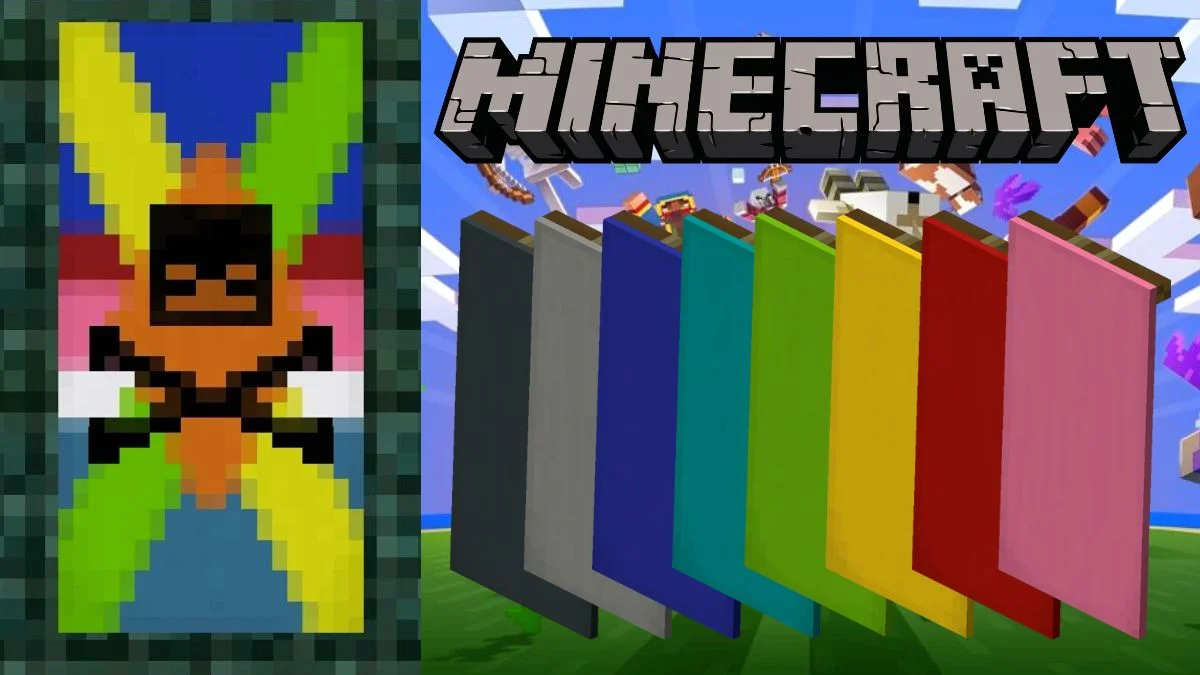
Minecraft has tons of amazing items for players to use, from simple blocks to ornate hanging lanterns that can make each player’s world unique. However, players may still find it challenging to create aesthetic banners, and many fans still wonder how to color a banner in Minecraft.
How to Make a Blank Banner in Minecraft
Banners may not be the most valuable item in Minecraft, especially considering how many handy items there are to use. However, they can be really useful for marking territory, as landmarks for navigating your way through Minecraft’s seemingly endless world, or as a means to make your gameplay more fun with decorating and crafting.
Creating a banner in Minecraft is pretty easy, as players will only need 6 pieces of wool (acquired by shearing sheep or by combining 4 pieces of string to make 1 block of wool) and a stick which is fairly simple to obtain. Players will simply need to place these items onto a Crafting Table in the arrangement seen below.

From this point, players can place their banners down on a wall, on top of blocks, or on the ground for various purposes. Banners can even be used to print a design onto a shield, or placed on your character’s head in Minecraft Java Edition using the “/replaceitem entity @p slot.armor.head banner 1 1” command!
How to Color a Banner in Minecraft
That being said, most players find the plain white banner to be bland and dull – although classic banners can still fit in well in some areas. There are two main ways to add a splash of color to your banners in Minecraft, both of which require the use of dye.

1. Use Colored Wool
The first way to create a colored banner in Minecraft is to dye the 6 wool blocks you use before going ahead with the banner-creating process. In this way, you will end up with a banner the same color as the wool you have chosen immediately after the crafting process.
2. Combine a White Banner with Dye
If you have already created a white banner, you can still add some color to it by placing your banner on a Crafting Table along with a dye of your choice. Most dyes can be created by gathering natural resources such as flowers in Minecraft, but others may take some more effort and time – such as Green Dye using cactus blocks or White Dye using Bone Meal.
Make Custom Banners in Minecraft using a Loom
While you can leave your banner in a plain solid color, there is still tons of room for experimentation and customization, as players are able to add up to 6 layers of pattern to an individual banner. However, players can add more than 6 pattern layers in Java Edition using the “/give”, “/setblock”, and “/fill” command lines.

Players will need to start off by creating a Loom, as this will be necessary for adding patterns and additional detail to your banners. There are other ways to add patterns, but using a Loom is definitely the easiest way.

Players will need 2 pieces of String and 2 Planks in order to create a Loom in Minecraft. Once you have placed down your Loom, you can right-click on the Loom, add your banner alongside your chosen dye, and begin the banner-decorating process.
Banners with Patterns & Borders
Once you have added your banner and chosen dye, numerous pattern options will be displayed within the Loom’s interface. Simply scroll through the pattern options and find one that feels appealing to you.

Add Patterns & Borders to a Banner without a Loom
If you cannot create a Loom for some reason, you may be able to create custom banners with patterns and borders by placing your banner with dye on a Crafting Table.
Banners with Icons & Special Patterns
Using a Loom, players can choose to add special symbols, icons, and patterns to their banners. There are 6 main pre-made patterns to choose from, and players can create these by simply choosing the relative pattern on a Loom for the simplest method.
How to Add Icons & Special Patterns to a Banner without a Loom
Alternatively, players can create the same patterns without a Loom – although this will consume the item portrayed on the banner’s pattern in these cases. Players can combine the banner with specific items on a Crafting Table using the recipes below:
| Minecraft Banner Pattern | Crafting Ingredients | Description |
| Thing Banner | Enchanted Golden Apple + Paper | Mojang’s Old Logo |
| Skull Charge Banner | Wither Skeleton Skull + Paper | Crossbones & A Skeleton Skull |
| Creeper Charge Banner | Creeper Head + Paper | A Creeper’s Face |
| Flower Charge Banner | Oxeye Daisy + Paper | A Daisy Flower |
| Field Masoned Banner | Bricks + Paper | A Brick Wall Pattern (Bedrock Only) |
| Bordure Indented Banner | Vines + Paper | A Vines Pattern (Bedrock Only) |
Players can also add dye within the same process to add color to the specific pattern.

How to Remove a Pattern from a Banner in Minecraft
Creating the perfect banner for your Minecraft character will definitely take time – and, it’s pretty common to find that a certain pattern doesn’t look as good as you thought it would. Do not fret, as this does not mean you’ll need to start all over again! Players can remove the last layer from a banner by using a Cauldron filled with water.
This is a pretty amazing feature, as it will not tamper with base patterns and colors, only removing the very last layer you added to your banner. But, you can repeat the process, meaning that you could remove each layer one at a time until you are happy.
How to Duplicate Banners in Minecraft
Considering that you can layer patterns to create a nearly infinite list of possible pattern combinations on your banner, it’s completely understandable that you wouldn’t want to repeat the entire process for each individual banner. Perhaps you want to have the same banner to represent your group of Minecraft friends, which would take ages to create one at a time.

Fortunately, it’s pretty easy to duplicate an existing banner on a Crafting Table. All you need to do is place the finished banner on a Crafting Table with a Blank banner, and it will duplicate itself – although, it’s worth noting that the blank banner will need to have the same base color as the finished banner in order for this process to work.
That’s everything there is to know about creating and editing customized color banners in Minecraft, with pictorial images thanks to the Minecraft Wiki. Getting the hang of making Minecraft banners will take some time and practice, but it will definitely be worthwhile in the long run! Have something to add? Let us know in the comments below!

