Minecraft: Here’s How To Fix Realms Lag
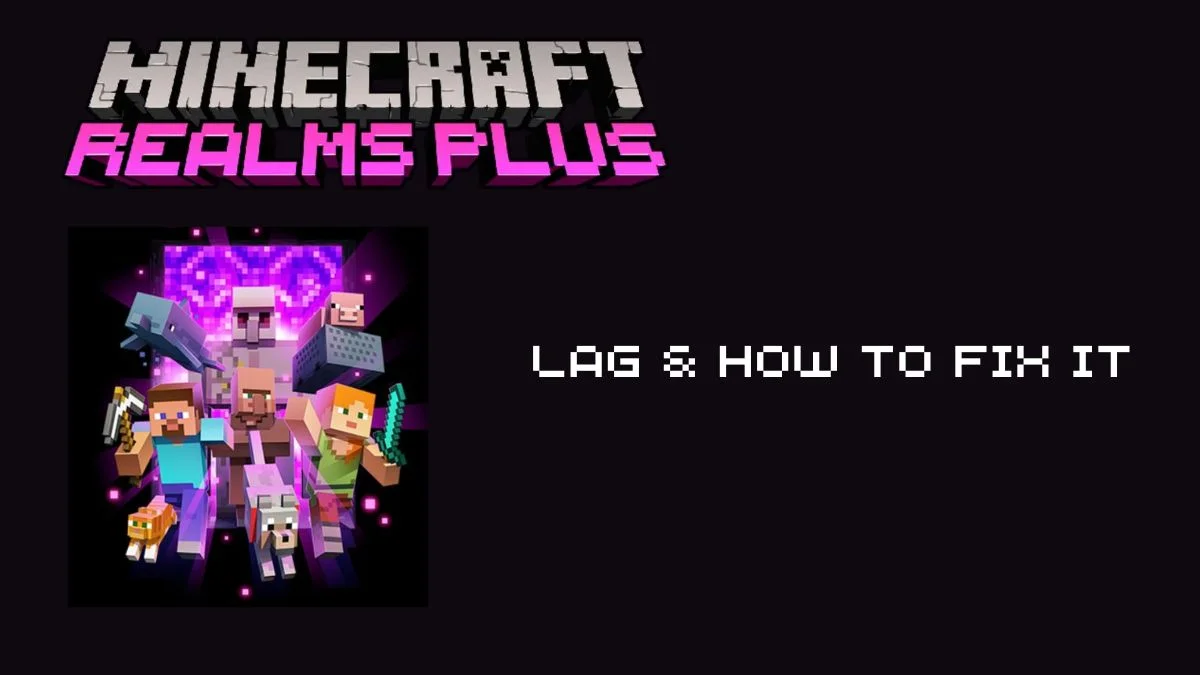
Minecraft Realms is Microsoft’s infamous solution to third-party servers that have been around since the game officially came out. They were late to the party and announced the release of Realms in 2013. It’s a monthly subscription to your server and the reason why many people use it is because it’s the only one you can set up in-game without any issues. The issues come when you log in and start lagging, so how do you fix Minecraft Realms lag?
The lag
So what is the lag I’m talking about in Realms? If you have a Realms, you’ve likely experienced any of the following lags at least once in your Realms life. Players report having block lag which is when a player mines or places a block, and then it appears again or disappears. Another typical one is the 2-3 second delay between action and the response; think about opening chests and waiting 3 seconds or more to open it and sort your inventory.
Probably the worst of them all is lagging when you’re in danger and close to mobs. Mobs freeze in place, you try to get away but can’t, and then the server speeds up to catch up and kills you in the process, costing you your life and losing all your hard-earned items.
Have Realms always been laggy?
A quick run through the various problems players face with Realms and checking the year players faced the problem tells us that it’s always been like this. Even in 2015, Realms was laggy, and players complained about how such a big tech company couldn’t make the servers stable and balanced.
If you’re so frustrated with Realms that you’d like to switch servers but fear that you won’t be able to back up your world and transfer it to another server, luckily, you can easily do it with almost any server hosting service out there. Each service has their easy to follow tips on how to do it, so make sure you check out the steps provided by whatever host you choose.
The only thing you need to do is back up your Realms world. To do that, navigate to Minecraft and go to Minecraft Realms on your screen. Select the Realms world you want to download and click Configure Realm. Then, click the World Backups button and Download Latest. The rest is up to your server host, and if you get lost, you can always contact support, which is available 24/7 on almost every server hosting website.

Reasons for the lag
To jog your memory, there are three reasons why all these lags will occur; The first one is that you might have a poor internet connection, the second one involves you having low-spec hardware, and the last one is that there might be too many players on the server. Let’s get into the details of each reason for the lag, learn what might be the cause, and finally, how to fix the lag. I’ll also list some additional ways how you might want to try and fix the lag if nothing else worked.
How to fix it: a detailed guide
Too many Players
your server might be overloaded because too many players are doing the same activities at once. It doesn’t matter how many players are on the server but how many are currently active. Realms have a 10-player limit even though 20 players can be on the server. Even if you don’t exceed the ten-player limit, there is a chance that the server will lag, so make sure you lower the number of active players at any given time.
Connection Issues
To learn if your internet connection is the problem, I suggest you test your bandwidth speed. You’ll need to read three test results: download speed, upload speed, and ping. Download speed is the maximum amount of data your computer can receive in a second, and upload speed is the maximum amount of data your computer can send to the internet in a single second. Ping is how quickly you’ll get a response once you send your action or request.
To help with internet speed, consider switching to a LAN cable and make sure you’re not streaming music, downloading torrents, or streaming the gameplay.
Hardware
You can’t change your hardware whenever your Realms decides to lag, so if you have low-spec hardware, your game will lag whenever it has to load too much at once. If you have a low-spec computer, maybe transfer your Realms subscription to a friend with better specs or if everything is fine with your hardware, make sure you allocate more RAM to the server. The minimum system requirements are as follows.
| CPU | Intel Core i3 3210 / AMD A8 7600 APU or equivalent |
| RAM | 4 GB RAM |
| HDD | 180 MB to 1GB available space |
| GPU | Intel HD Graphics 4000 or AMD Radeon R5 series | NVIDIA GeForce 400 Series or AMD Radeon HD 7000 series |
| OS | 64-bit Windows 7 or later |
| Screen Resolution | 1024 x 768 or better |
| Network | Broadband Internet connection |
But minimum doesn’t always mean optimal. For an optimal Minecraft experience, your computer will require
| CPU | Intel Core i5 4690 | AMD A10 7800 or equivalent |
| RAM | 8 GB RAM |
| HDD | 4 GB (SSD recommended) available space |
| GPU | NVIDIA GeForce 700 Series | AMD Radeon Rx 200 Series |
| OS | 64-bit Windows 10 |
| Screen Resolution | 1024 x 768 or better |
| Network | Broadband Internet connection |
Video Settings
If your game is working hard to render all the details and graphics you’ve set up, you might want to lower your render distance, switch your graphics to fast, and turn off smooth lighting, 3D anaglyph, Vsync, Bobbing, and Clouds. Also, consider lowering your max framerate. Then, you should restart the game.
Bedrock Edition Lag
Unfortunately, you can’t do everything on the list to fix the lag on Bedrock Edition Minecraft, but some things still apply, so take whatever can apply to your situation and try to fix it if you can.
Have something to add? Let us know in the comments below!

