Minecraft: Here’s How To Make It Always Day
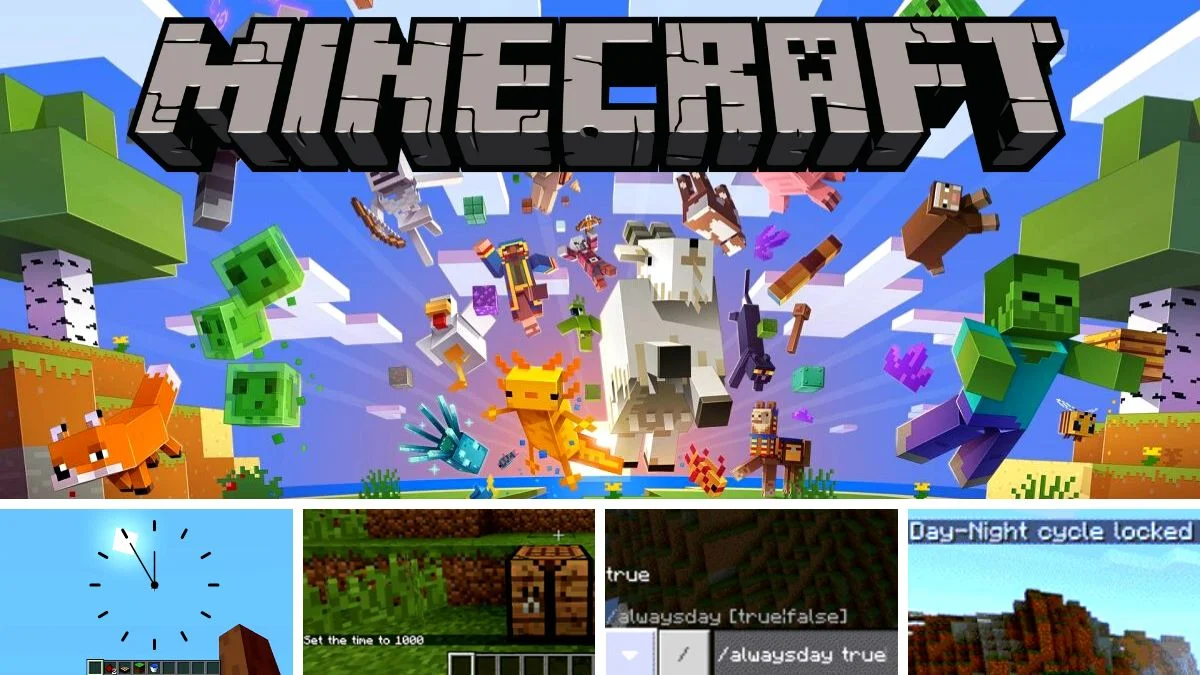
The world of Minecraft allows players to do tons of things in-game – with a seemingly infinite Minecraft overworld to explore and a plethora of exciting adventures waiting around each corner. But, the challenge levels take a seriously steep jump once the sun goes down, and many Minecraft players still wonder how to make it always day in Minecraft as a result.
Allow Minecraft Commands (Enable Cheats)
Mojang has made sure that Minecraft remains flexible for just about every player, and there are tons of things players can do to either alter their world’s atmosphere or completely switch up the game – from teleporting Minecraft players at random to creating Minecraft death counters and even spawning multiple Minecraft mobs at the same time! The possibilities are seriously endless once you get the hang of Minecraft commands, but there is one key requirement for any Minecraft player who wants to make use of commands.
Regardless of Minecraft versions, platforms, and editions, players will need to make sure that their cheats are enabled in their Minecraft world before they can input various commands. Generally speaking, Minecraft players would get the option to allow cheats or not when they first create their Minecraft world – specifically through the ON or OFF option, which can be found under the New World Generation tab.
Starting off with a brand new world with cheats enabled will always be the best scenario for using commands at a later stage in the game, irrespective of the command or the cause for using it. But if you haven’t gotten cheats to be enabled in your Minecraft world yet, follow the steps below:
- Open up the Game Menu.
- Navigate to “Open to LAN”.
- You should find a tab that reads “Allow Cheats.”
- You will need to change this setting to “ON.”
- Then, click on “Start LAN World”.
Once you have made sure that cheats have been enabled in your Minecraft world, you’ll be able to go ahead with whichever command you need to alter your gameplay experience. As with all Minecraft commands, getting a perfect fit for your case might require some trial and error, although the commands for adjusting day cycles are relatively simple compared to other commands.
How to Make it “Always Day” in Minecraft
There are numerous reasons for players wanting to make sure that the night never sets in during their Minecraft playthrough. Some players may want to avoid an excessive influx of hostile mobs spawning on their Minecraft survival base, while other players may be swept up in the process of building and decorating their dream Minecraft home – which would definitely require tons of solid lighting.

Either way, adjusting the day cycles in your Minecraft world is possible depending on your chosen platform, and it can be surprisingly simple! There is one trusted method for making sure that it’s always daytime in your Minecraft world, although there are variants of the same command that can be followed depending on various factors like the edition and chosen platform.
All command variants will require the player to open up the chat bar on their screen unless they choose to make use of a command block in-game. The method for opening up the chat bar differs depending on the chosen platform, as seen below.
| Minecraft Edition/ Platform | Key to Open Chat Window |
| Minecraft Pocket Edition (PE) | Tap on the chat button, located at the top of the screen. |
| Minecraft Xbox One | Press the D-Pad (right) button on the controller. |
| Minecraft PlayStation | Press the D-Pad (right) button on the controller. |
| Minecraft Nintendo Switch | Press the right arrow button on the controller. |
| Minecraft Windows 10 Edition | Press the T key to open the chat window. |
| Minecraft Education Edition | Press the T key to open the chat window. |
1. Set Time of Day
The first step to making sure that it’s always daytime using commands is to make sure that it is daytime when you input the command that locks the Day-Night cycle in-game. Some players may choose to simply wait it out and lock the cycle when the sun is out, but there is a simple way to jump ahead to your preferred time of day using commands as well.
If you are unsure what the time of day is in your Minecraft world, you can also query the time by entering the following command and hitting the Enter key:
/time query gametime
Players can choose to set the time of day to dawn, night, or day, or a specific time depending on what they prefer – in this case, you will need to set it to sometime during the day. Type in any of the following commands and hit the Enter button in order to set the time of day in your Minecraft world:
/time set day
/time set noon
/time set sunrise

Alternatives include replacing the last word with “night” or “sunset” to make it nighttime in-game. After inputting the command and executing it, the player should see a notice that says “Set the time to (insert time of day)”, indicating that the command has worked.

As seen in the images provided by DigMinecraft, the change in the time of day should be visible immediately. Once you are happy with the time of day and light levels, you can go ahead to the next step – freezing time in your Minecraft world!
2. Lock Day-Night Cycle
From this point, the simplest way to enable the always-day feature in Minecraft is to make sure that it never cycles back to nighttime. Players will need to type in either of the following commands and hit Enter in order to do this:
/alwaysday true
/gamerule dodaylightcycle false

This command will be indicated by the phrase “Day-Night cycle locked,” which should appear on-screen after the command has been properly executed. This command freezes time in-game and will ensure that it remains daytime around the clock.

In order to disable the always-day setting, players will simply need to open up the chat window once again and type in either of the following commands, depending on which command pair worked to deactivate the Day Cycle. Players will be able to alternate between these two commands when needed in order to take full control over the day and night cycles in their Minecraft world.
/alwaysday false
/gamerule dodaylightcycle true
“Always Day” with Command Blocks
There are a couple of other creative methods for keeping the night at bay, involving command blocks and some innovative thinking skills!
Minecraft can feel far more daunting once nighttime sets in, not to mention the flood of weird and creepy Minecraft noises that accompany the impending darkness. Thankfully, players will be able to prevent hostile mobs and spooky occurrences in their Minecraft world with the use of these simple “always day” commands!
Have something to add? Let us know in the comments below!

