Minecraft: Here’s How To Place Corner Stairs
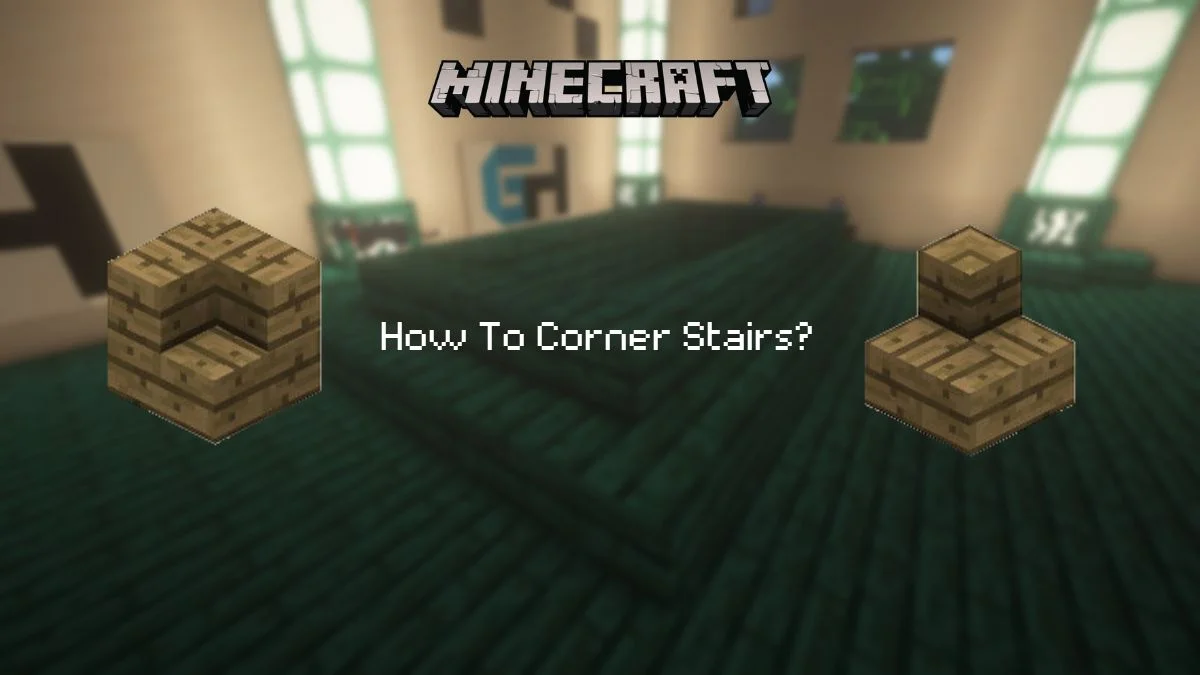
Stairs in Minecraft are that one thing that I could never seem to get the hang of. No matter how hard I try, I always mess up the way I place them and wound up looking at a staircase full of upside-down stairs. If you’re not like me and have already mastered the dreaded Minecraft stairs, you’re probably wondering how you can spruce up your builds even further. One way to do it is by using corner stairs, so how do you place corner stairs in Minecraft?
How to place corner-stairs without cheats
There’s no need for you to use cheats to place corner stairs when in fact, placing corner stairs is built into the mechanics of the game as it is. All you need to do is place a stair block while facing the front and then turn at a 90-degree angle and place another stair block right next to it.
This will create the corner stair you’re looking for. If you remove the stair block you placed before, the corner stair will turn back into the regular stair block you’re used to. Now that you know it’s easy to place corner stairs, why would you want to use cheats to make corner stairs?
You perhaps might want the stair to be a separate entity as it is in which case you would need to use cheats to pull it off. As shown in the example above, the corner stair you place isn’t a corner stair, so if you’d like to have a single stair block appearing as a corner stair, you’ll have to use a debug stick only available when cheats are turned on.
How to place corner stairs with cheats
You might need a single corner stair in your build to make it look more fitting. Perhaps it’s on top of a roof, and adding more stairs wouldn’t exactly be fitting. Maybe you’d like it to mimic the shape of something you saw, so it would be perfect if you could get a single corner stair to use. Whatever it is, to acquire a single corner stair block, follow these steps:
- Go into the creative mode or a survival world with cheats turned on.
- Acquire wood planks or stone to make stairs out of.
- Make as many stairs as you need.
- Open the command window and type in ‘
/give @p minecraft:debug_stick‘. This will give you a stick that can help you change the metadata of a block. What this means is you’ll be able to change its block state. - While pointing to that stair, right-click on them with the debug stick in hand.
- You’ll get several options for changing the block state of a stair. Choose the one you think is fitting but generally, you’re looking for ”shape” to inner_left, ”shape” to outer_right, ”shape” to outer_left, or ”shape” to inner_right.
- If simply right-clicking doesn’t work and you can’t find any of the text I just listed, left-click on the stair until you receive a message that says selected ”shape” and whichever shape the block currently has.
- Then, proceed to right-click, and you’ll be able to choose only between any of the four previously mentioned states.
So what’s the difference between inner shape and outer shape corner stairs? The main difference is that the outer edge of the stairs, when set to the outer right or left, is on the outside, whereas with the inner left or right stairs, the outer edge of the stairs is on the inside. Of course, this is only a matter of perspective if you’re using a single stair block.
With single stair blocks, it’s not all about perspective. Instead, it’s about shape, so you’ll use whichever you need in your builds. Here’s a photo to better demonstrate what I mean by both instances.

The debug stick
The debug stick is an interesting item in Minecraft, as it only works in creative mode when you have cheats enabled. If you try and use it in survival or adventure mode with cheats enabled, it still appears to look like an enchanted stick but doesn’t do anything when you press it on a block.
It’s only meant to be used on blocks and can’t change the state of mobs and hostile mobs. The debug sticks work in a few categories, which are defined by left-clicking with your mouse. These categories are as follows: waterlogged, shape, half, and facing. We’ve already established what the shape portion does but do others do?
Waterlogged – A mechanic that allows blocks that don’t fully fit their block volume to hold a water source. In the case of stairs, it would be that 1/4th of the block that’s missing.
Half – Half-blocks help you increase your elevation without the need for you to jump. Slabs would be another example of this.
Facing – Facing is simple, whatever direction the block is facing. You’ll notice that when you place stairs, depending on your position and viewpoint when you place them, the block will change its position.
On a separate note, each block you can use the debug stick on has other categories you can change. For example, a door will have the categories half, hinged, opened, powered, and facing. The best way to figure out what you can change on a block is to test everything out if you’ve never used a debug stick before.
In the case of stairs, it’s also worth noting that if you place another stair block next to the one you changed the shape off, that debug sticked block will go back to its original state. This holds only if you do something that is otherwise, for lack of a better term, considered ‘unnatural’ for the block.
Stair builds using corner stairs
Stairs are an important part of every Minecraft base and many other builds. We can expose them and make them visible from the outside or hidden from the inside. They can be as simple as placing the stairs, or you can get creative and decorate them to your liking. We don’t always have to use stairs to build stairs in Minecraft, though, and that’s part of the fun.
I use stairs to add a little flair to my arches, to make a mean-looking roof (even though slabs are sometimes better), or if I need to make a great peak on a rooftop. These examples allow you to use corner stairs; it’s just about your imagination. To get inspired, you can look at real-life builds and check where they call for corner stairs.
Have something to add? Let us know in the comments below!

